Fix “Problem starting LogiLDA.dll” message after startup
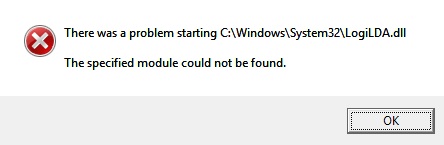
“LogiLDA.dll” refers to the “Logitech Download Assistant” which, in some cases, gets installed after you either plug in a Logitech mouse or had the SetPoint application installed. When upgrading Windows or uninstalling the software it can sometimes happen that this specific app won’t be cleanly uninstalled, however getting rid of it is super easy.
The message displayed is the following:
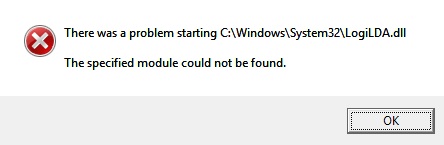
Method 1 – The “dirty but quick” way
This method will get rid of the message at startup, however it won’t remove the startup entry in the registry. I only recommend this if you don’t really care about having ghost entries in your Autostart list.
- Open up Taskmanager
- Go to the “Autostart” tab
- Right click “Logitech Download Assistant“
- Disable it
Method 2 – The “squeaky clean” way
This method will not only get rid of the message at startup but also removes the entry left behind in the Autostart menu.
- Open the Registry Editor (“Win” + “R” –> regedit)
- Go to HKEY_LOCAL_MACHINE\Software\Microsoft\Windows\CurrentVersion\Run on the left
- On the right find the “Logitech Download Assistant” entry and delete it
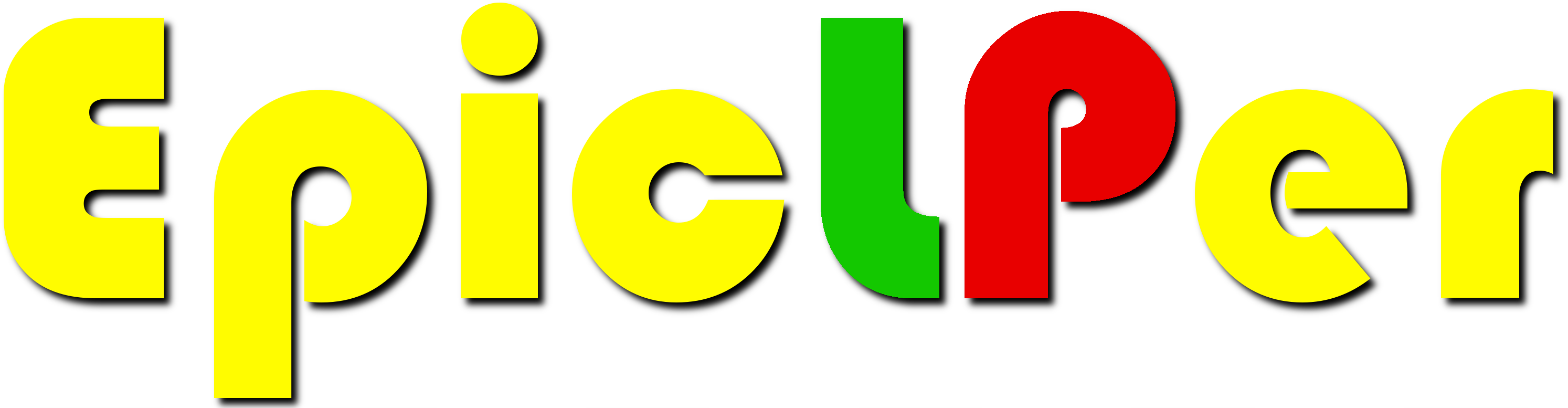
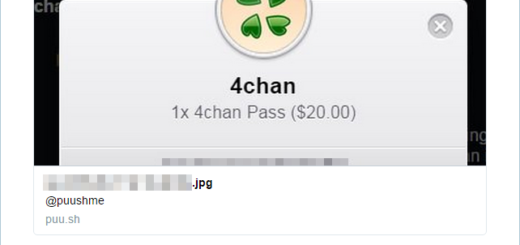


Recent Comments