QuickTip: Remove OneDrive from Windows Explorer
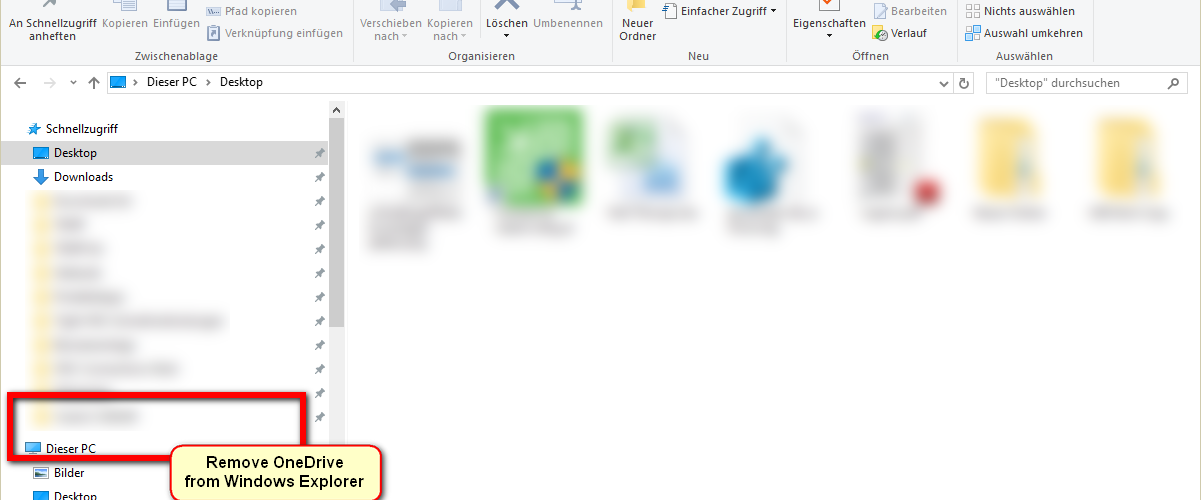
Also annoyed by the fact that the OneDrive folder to the left takes up quite some space? Here’s how to remove it!
- Open RegEdit
- Navigate to “HKEY_CLASSES_ROOT\CLSID\{018D5C66-4533-4307-9B53-224DE2ED1FE6}“
- Set “System.IsPinnedToNameSpaceTree” to 0
On 64 Bit System you’ll also have to do the following:
- Navigate to “HKEY_CLASSES_ROOT\Wow6432Node\CLSID\{018D5C66-4533-4307-9B53-224DE2ED1FE6}“
- Set “System.IsPinnedToNameSpaceTree” to 0
Voila! OneDrive should now be gone from your Explorer. Keep in mind that a Windows Update could re-enable that in the future so pin this QuickTip to your browser :)
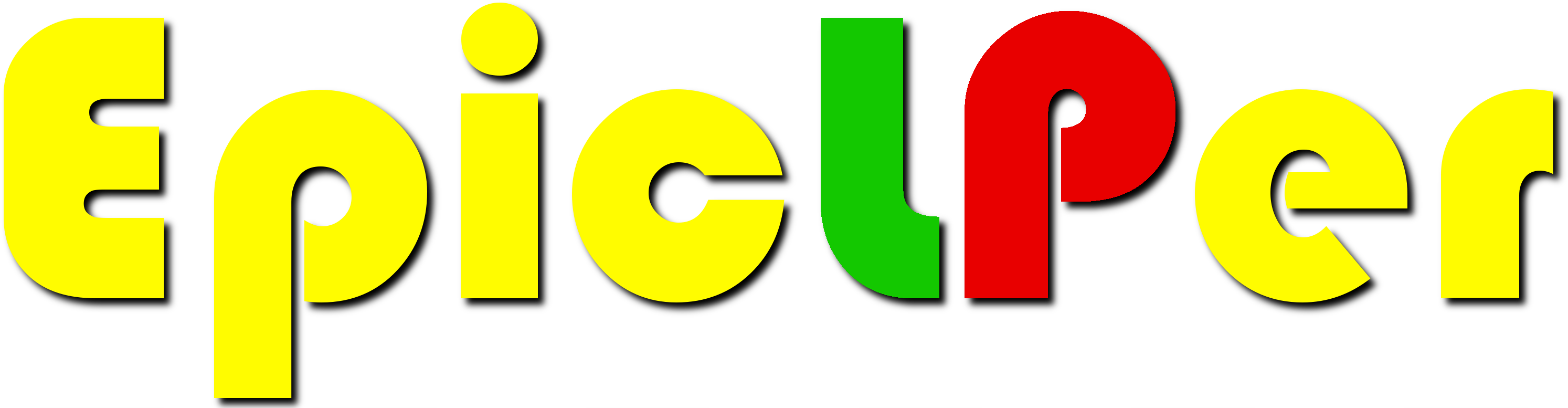

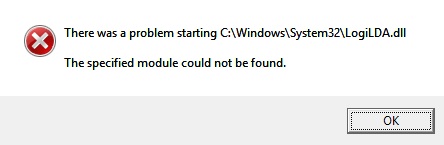
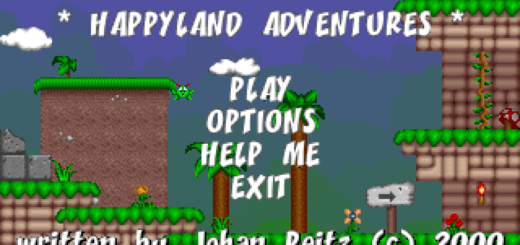
Recent Comments